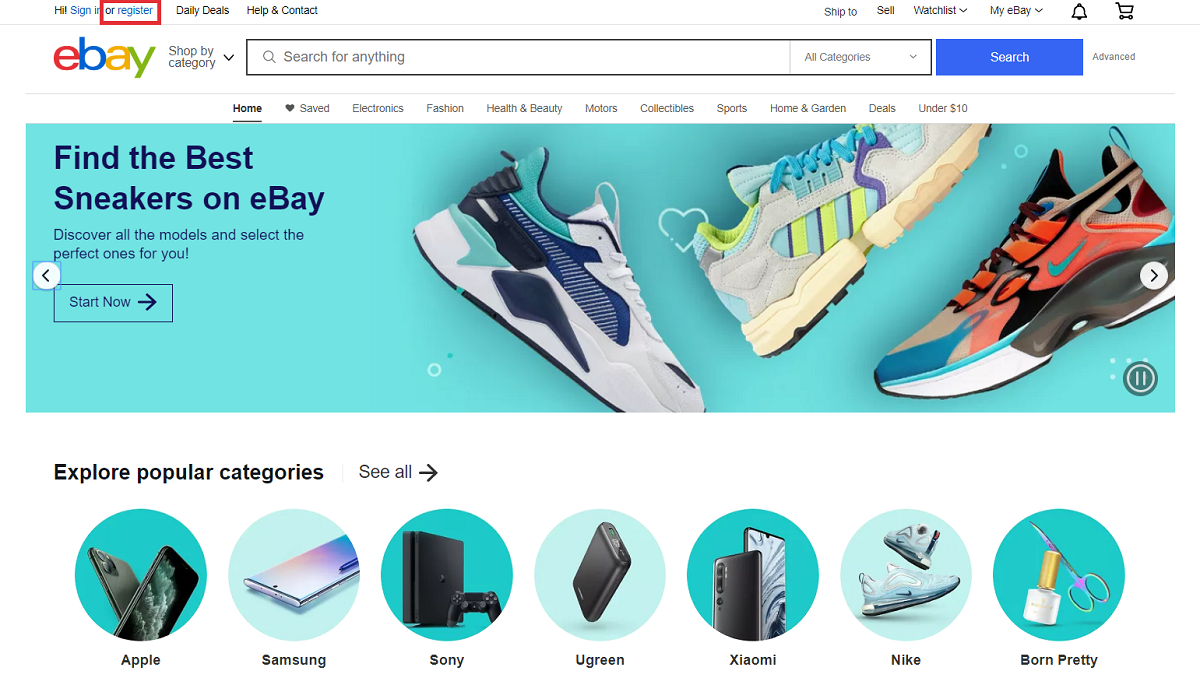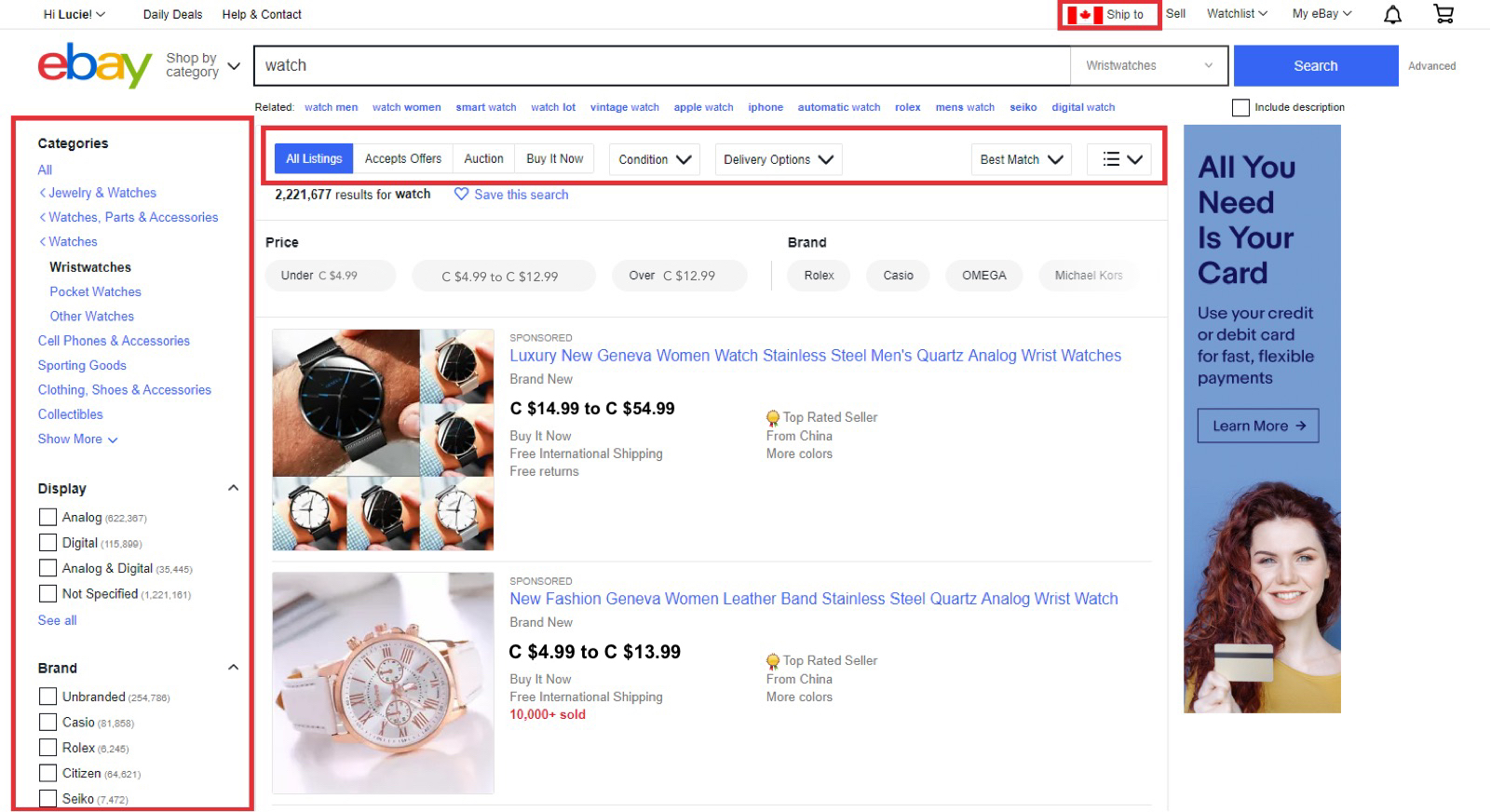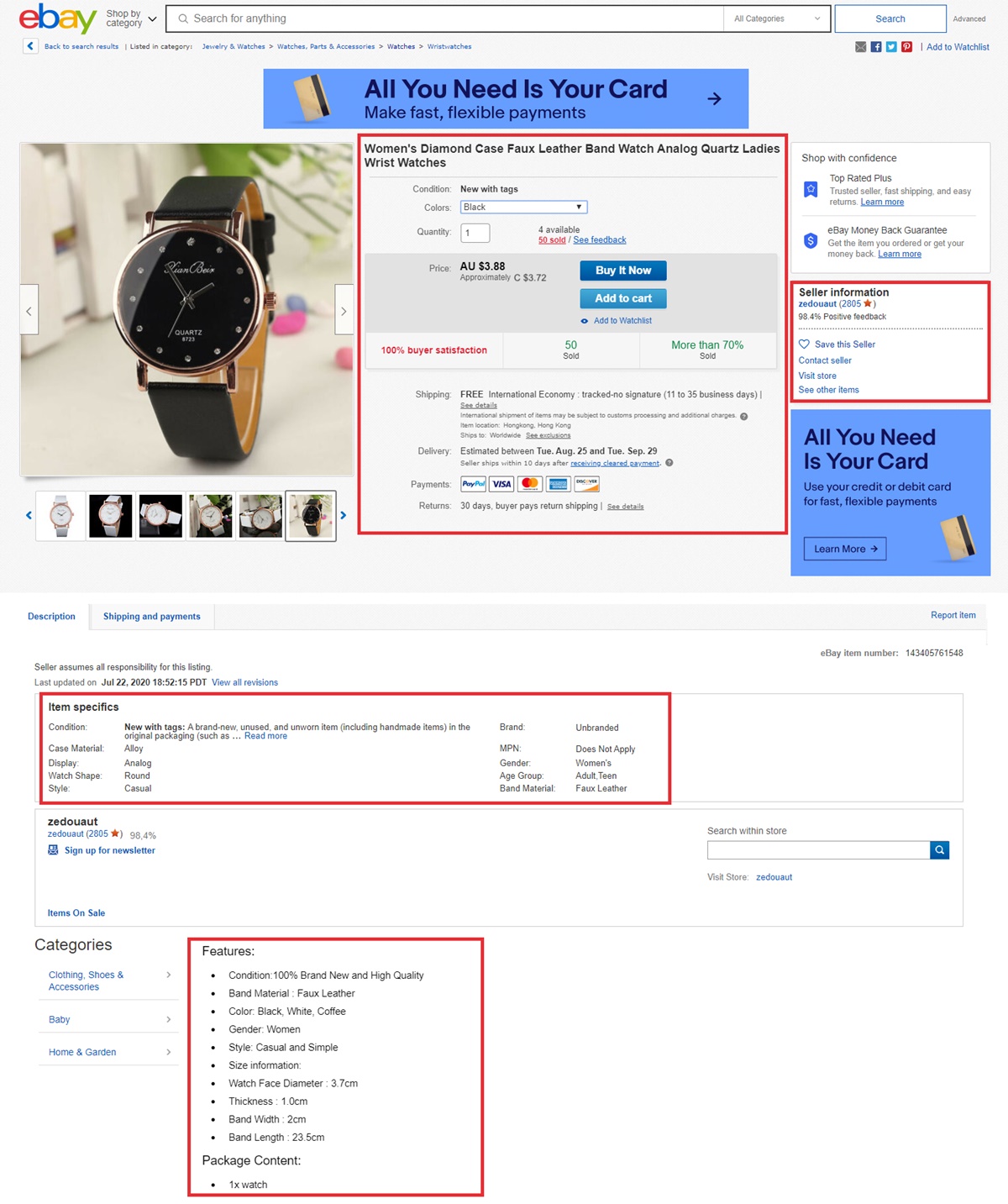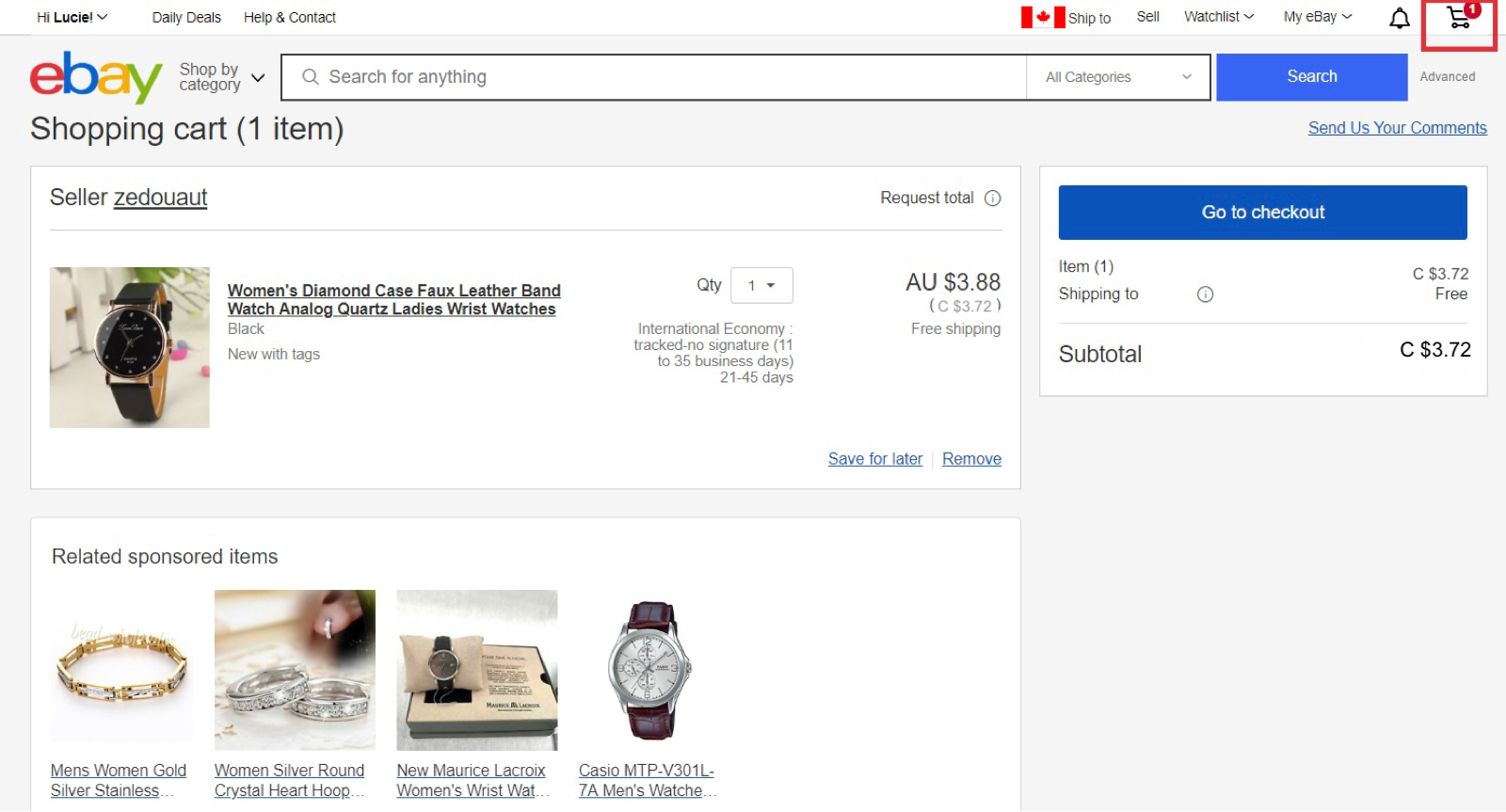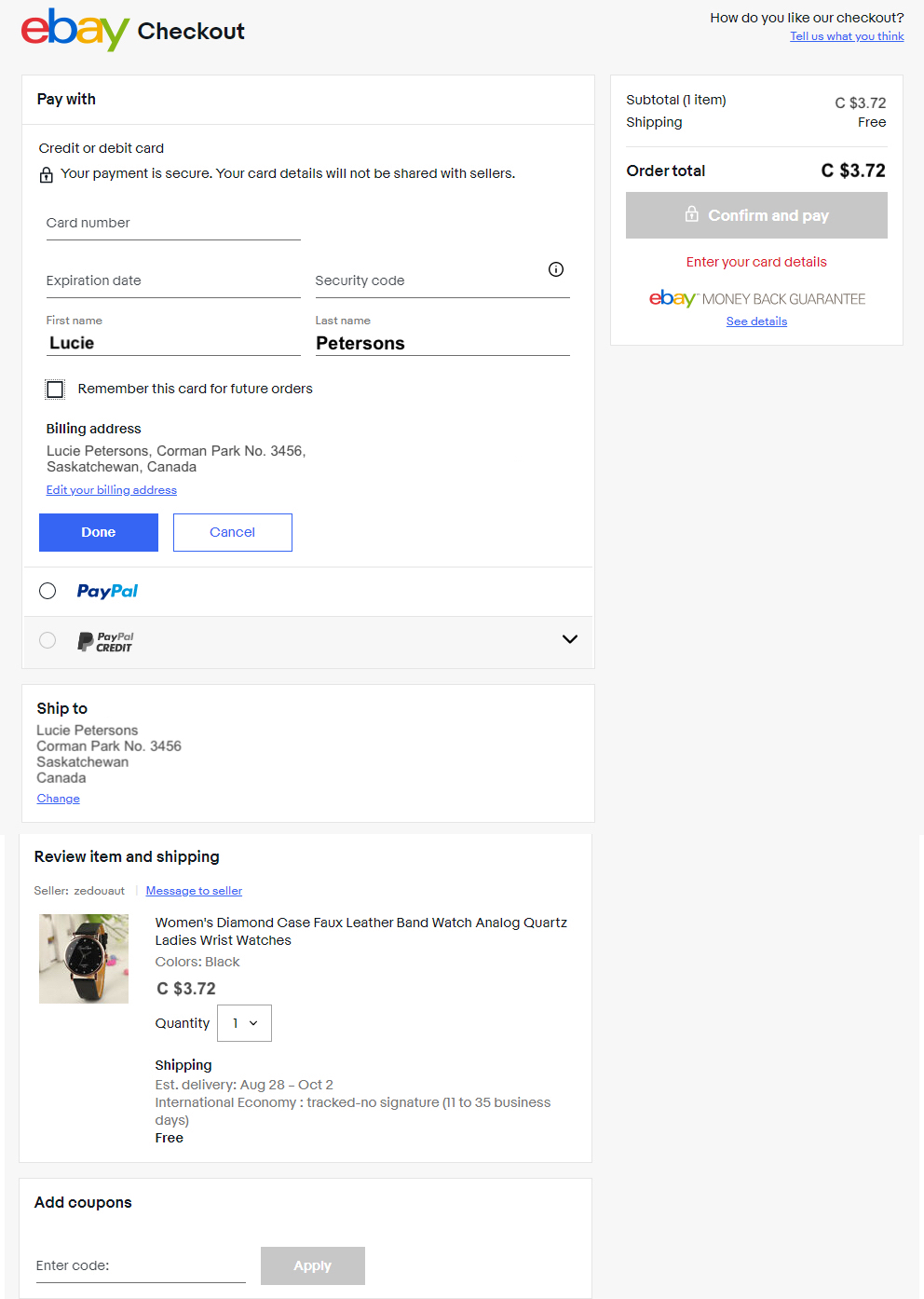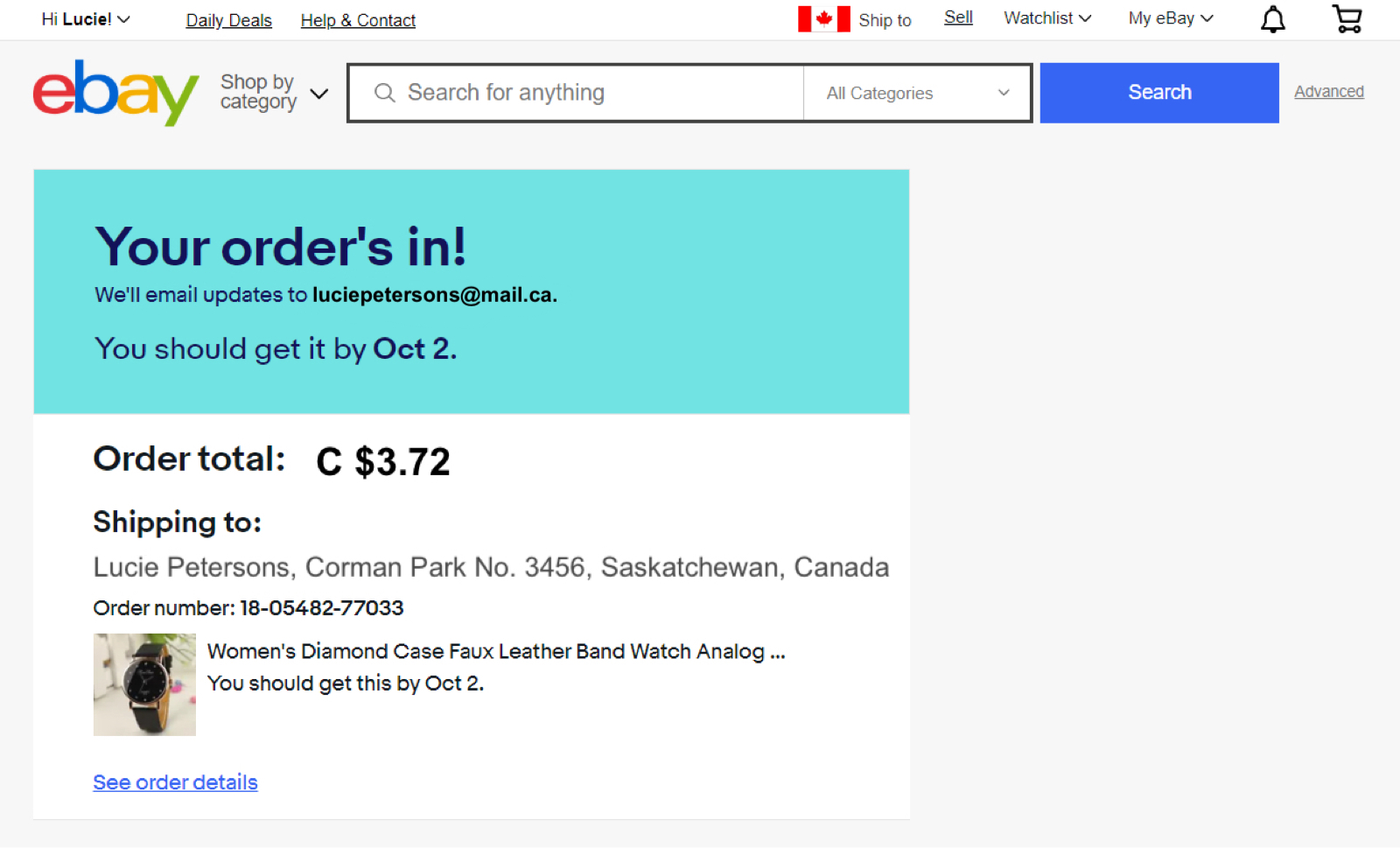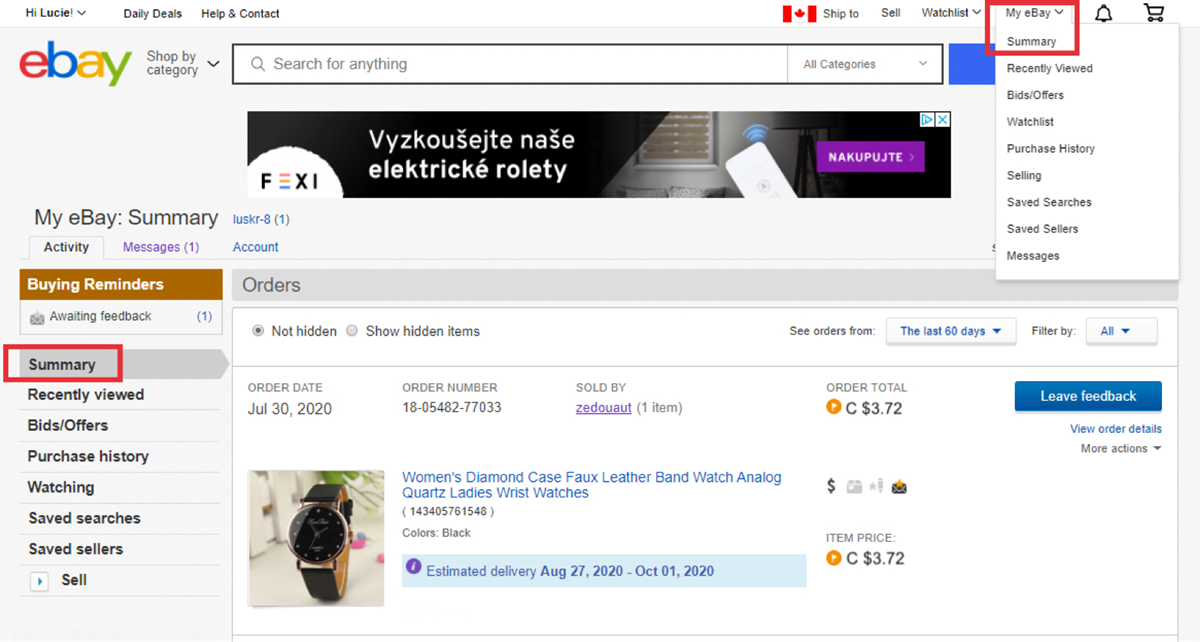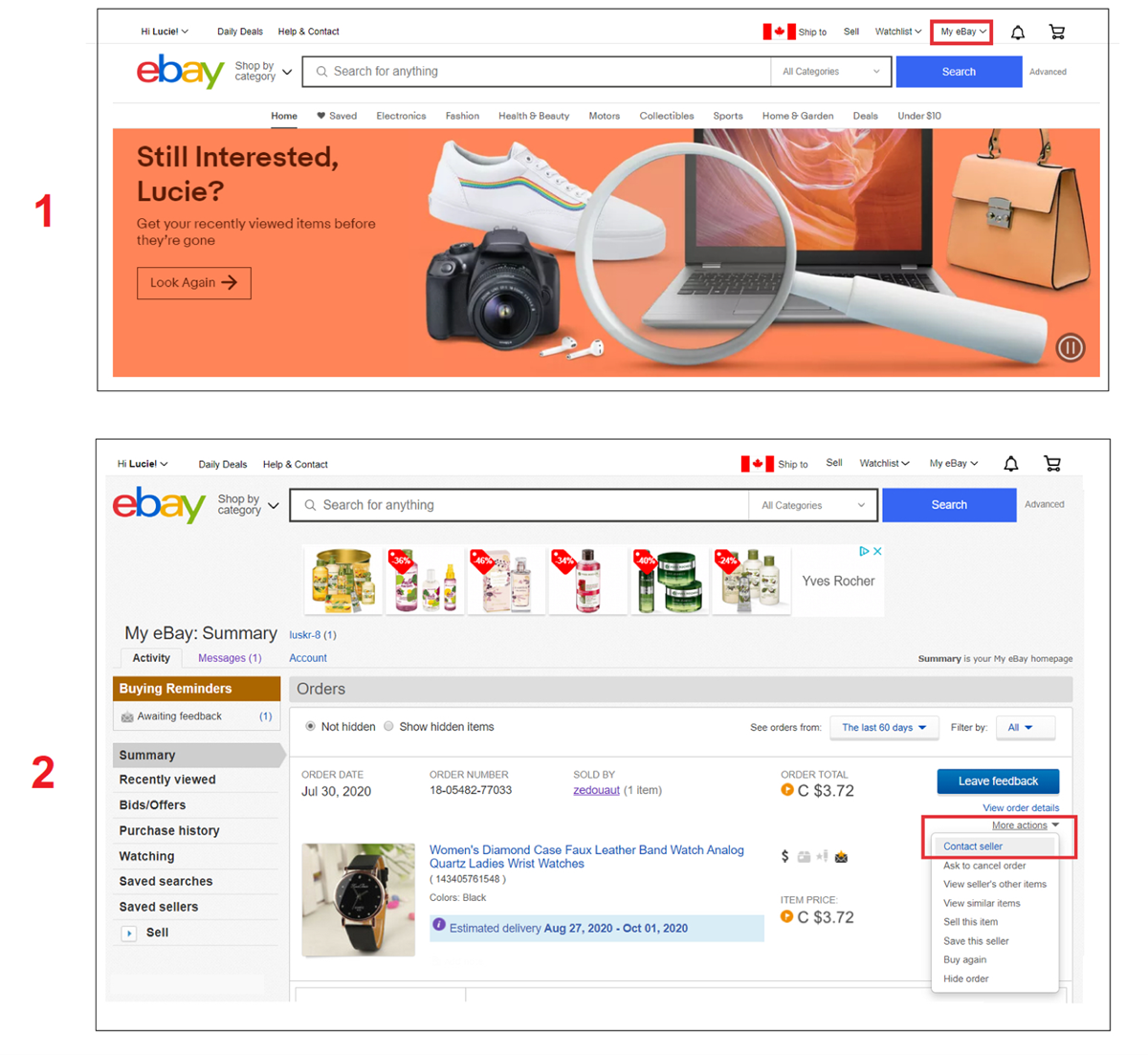A Step-by-Step Guide: How to buy on eBay 2023
-
Register at eBay.com
If this is your first time shopping at ebay, first, you need to create an account. Registration is free and all you have to do is click on “Register” button located at top left corner of ebay homepage. You can see it at the picture above. This will redirect you to registration page where you can then create your account.
Find out more on eBay Canada website -
How to create an eBay account
You can create your account by entering few basic information. Use first lane for your first and last name and second lane for an email address where you wish to receive information about your orders.
Third lane is for your password. If you tick “Show” you can see your password while tipping it in. This way you can’t make a mistake by tipping wrong password.
Finish registration by clicking on blue button “Register”. This will redirect you back to eBay.com page. At top left corner you can see you name – that means you’re now signed in.
You can also create an account by signing with Google, Apple or Facebook. In this case your name will be automatically created depending on your data from these services. After filling in all necessary information, click on “Create an account“ button.
After registration you will receive welcome email to your mailbox. This email includes some useful tips on discounted items and a general information about shopping and shipping from eBay.com.
-
How to use search and filters
Write whatever product you’re looking for to “Search for anything” tab with a little magnifier that is located right next to eBay logo. Then simply click on “Search” and there you are! Useful tip: Before searching, click on “Ship to” located at top right corner and choose your shipping country.
To get the best results, you should definitely filter your searched products. Blue tab shows what filter you’re currently using. Here you can see all filters you can choose from:
- “All listings” – you can see all items with the name you entered
- “Accepts Offers” – this filter allows you to make an offer to seller, it’s the price you’re willing to pay for an item, seller can accept your offer or refuse it and offer a different price
- “Auction” – a live auction or a bidding system for a specific amount of time
- “Buy It Now” – purchasing item right away
Another filter you can find at eBay.com is item “Condition”:
- “Any condition” – all options included
- “New with tags” – the brand new item, unopened, in the original packaging
- “New without tags” – the brand new item without the original packaging
- “New with defects” – the brand new item with possible cosmetic defects
- “Manufacturer refurbished” – item professionally restored by a manufacturer
- “Seller refurbished” – item restored by the eBay seller
- “Pre-owned” – item previously used or worn
- “Not specified” – condition not stated
“Delivery Options” filter allows you to choose whether you want to pay for shipping or not. You can also filter your results by the “Lowest Price” or “Price + Shipping”, by the most relevant listings: “Best Match” or by the newly added items: “Time: newly listed”.
Another great way to filter your results is by using left-side panel. Here you can choose from more options such as colors, sizes, price range and more, depending on product type.
-
Product details
After clicking on product, you can see its photos, shipping information including the price and shipping time. The full item description can be found at the bottom of the website. If you see shipping price next to the product price, keep in mind that these rates will be calculated together.
Most of the products have multiple buying options – such as color or size option. You can buy the item instantly by clicking on “Buy It Now” or you can add it to your shopping basket with “Add to cart” and come back to it later.
In all cases you should also pay attention to seller’s feedback. You can find it at “Seller information” where you can see all feedback ratings buyers left in the last 12 months. You can also check how many items have been sold and if buyers were satisfied with the purchased item. This can be found under the product price.
-
Shopping cart
To open your shopping cart simply click on basket logo located at the top right corner (highlighted in the picure above) or you can click on “Add to cart” right next to the item you wish to buy. You will find there all your products you want to order, price of each item, their shipping cost and the total price.
You will also notice other related products under your order summary. These are there to make you shop even more things, even the ones you don’t necessarily need. Clicking on “Go to checkout” transfer you to shipping address and payment.
-
Checkout and payment
Clicking on “Go to checkout” allows you to review your order before payment. Here, you can choose the payment options, if you want to use a credit card or PayPal. If you want to pay by credit or debit card, fill in your card details – card number, expiration date, 3-digit security code from back of the card and first and last name. If you wish to pay with PayPal, this will redirect you to PayPal website where you can log in and complete your payment.
At “Ship to” window write your address where you want your order delivered. Make sure the address is correct. If you have eBay discount coupon you can enter it to “Add coupons” tab and apply it to your order.
After you double check all the details you’ve entered click on “Confirm and pay”. Your order is now complete and money will be deducted from your credit card or PayPal account.
-
Order confirmation
After your payment is successfully made, you can see the price, order number, purchased items, shipping information and also the estimated delivery date. Picture above shows “Oct 2” as an estimated delivery, that means the order should arrive no later than this day.
All information regarding your order will be sent to your email address you choose at registration. If you want to see more information, just click on “See order details”.
-
Purchase history
If you wish to see a summary of all your orders click on “My ebay” located at the top right corner and then go to “Summary”. Here you can see the date and time of your order, seller’s name, price and “Estimated delivery”.
You can also track your order if seller offers this option. When you finally receive your order, you can then rate your buying experience by leaving feedback for seller. Do this by clicking on “Leave feedback”. This way you can help other buyers decide weather to buy from this seller or not.
-
What to do if my item hasn’t arrived, arrived broken or it doesn’t match the description
Don’t worry in case you didn’t get your item or you received an incorrect or broken one! Every buyer is covered under “eBay Money Back Guarantee” program that makes sure you either receive the item you ordered, or get your money back. Most transactions and purchases are automatically covered by the eBay Money Back Guarantee and it covers the buying and shipping price.
In case this will happen to you, first you need to contact a seller you bought the item from – you can find a seller when you click on “My eBay” at top right corner, then choose the relevant product in order summary and click on “More actions” and “Contact seller”.
If seller won’t respond or the problem can’t be solved with them after 3 working days, you should contact eBay directly. This way you can get your money back to your bank account faster – within 48 hours.
-
Conclusion
It wasn’t that hard, right!? If you’re new to eBay, we hope you found this guide useful and it helped you understand how shopping at eBay works. As you can see, you can score some pretty nice deals with just few simple steps. And with almost 25 years history, eBay can be a very good shopping place worth checking out.